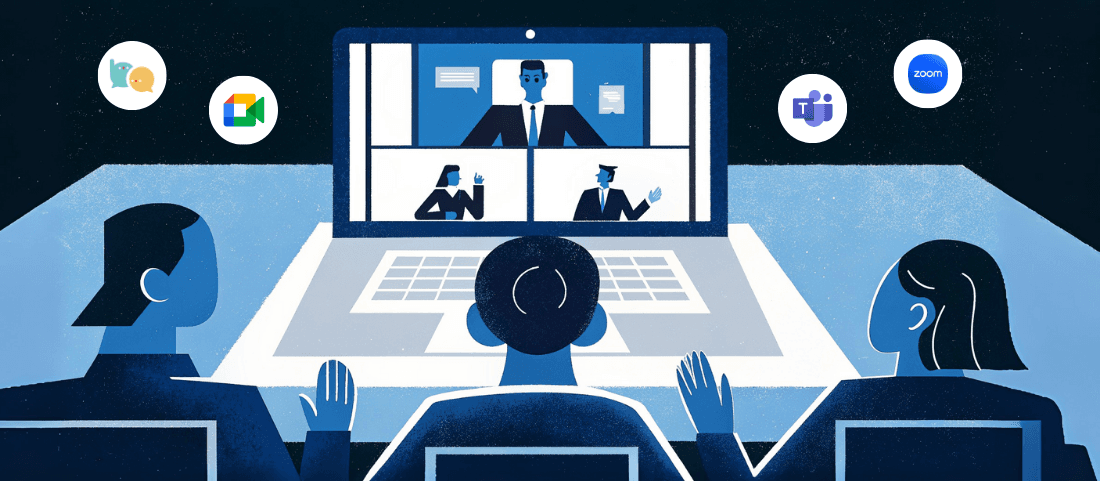
Are Google Meet’s Live Captions Not Enough? A Comparison Guide to Meeting Ink’s Cross-Platform Real-Time Translation and Meeting Transcription
September 19, 2025Through our work with enterprises and various clients, we’ve noticed a clear pattern: even highly digitalized teams often face information gaps in cross-language meetings when instant support such as live transcriptions or real-time translation is limited. These gaps slow communication and increase the effort required to reach decisions.
Tools like Google Meet and Teams offer automatic captions, but their built-in features can be restrictive. When subtitles lack flexibility or accuracy, discussions become less efficient and important decisions take longer than they should.
Common application scenarios include:
- Cross-border project meetings that require live transcriptions and real-time translation
- Situations where built-in captioning in Teams, Zoom, or Google Meet is not accurate or flexible enough
- Remote training sessions, seminars, or forums that need captions to help participants follow along
- Client presentations that require professional real-time translation
This article covers three key areas: current market demand, an overview of Meeting Ink’s features as a meeting AI assistant, and a comparison of plan advantages and limitations based on hands-on results. The goal is to help you find the most effective solution for improving communication and productivity in your meetings.
Live Translated Captions Are Essential in Today’s Remote Collaboration
As remote work becomes widespread, real-time translation in video conferences has shifted from a “nice-to-have” feature to a basic requirement for effective collaboration. Even after the pandemic, remote and hybrid work arrangements remain common, and cross-border, cross-language collaboration is no longer limited to large multinational companies. Teams of all sizes increasingly need live translated captions to ensure clear communication, improve productivity, and avoid misunderstandings during international meetings.
Language barriers have become one of the biggest obstacles to meeting efficiency:
- Frequent cross-language collaboration: Cross-border project meetings often involve multiple languages simultaneously, creating challenges for smooth communication.
- Limitations of built-in captions: While Zoom, Teams, and Google Meet offer automatic captions, common issues include limited customization of fonts and display, recognition difficulties in multilingual settings, and the inability to export or save transcripts for post-meeting use.
- Information gaps increase costs: Delayed understanding and inaccurate translation often require extra follow-up after meetings, raising both labor and time costs.
For enterprises today, the challenge is not just having captions. They need a translation solution that works across platforms and enables smooth, effective communication.
Meeting Ink is a full-featured AI transcription software designed for this purpose. It goes beyond basic text-to-speech by offering live translation and flexible caption options. Users can choose from three caption modes: Standard, Full-Screen, and Captions Only, and adjust font sizes to suit their needs. It is fully compatible and provides live translated captions for Zoom, Teams, Google Meet, Webex, and more.
Feature Comparison: Meeting Ink and Leading Video Conferencing Tools
Further reading: Meeting Ink vs Teams | Meeting Ink’s Advantages & Highlights
Guide to Using Live Captions in Zoom, Teams, and Google Meet
How to Turn On Live Captions in Zoom
Step 1: Open the caption controls
After joining your Zoom meeting, go to the bottom toolbar, click the More (…) icon on the right, and select Subtitles.
Step 2: Select your caption language
Click Show Captions to open the caption controls, then choose the language you want to display.
Step 3: Adjust caption style and position
For additional customization, click Caption Settings. You can change the font, font size, caption color, and display position, for example pinning captions to the bottom of the screen.
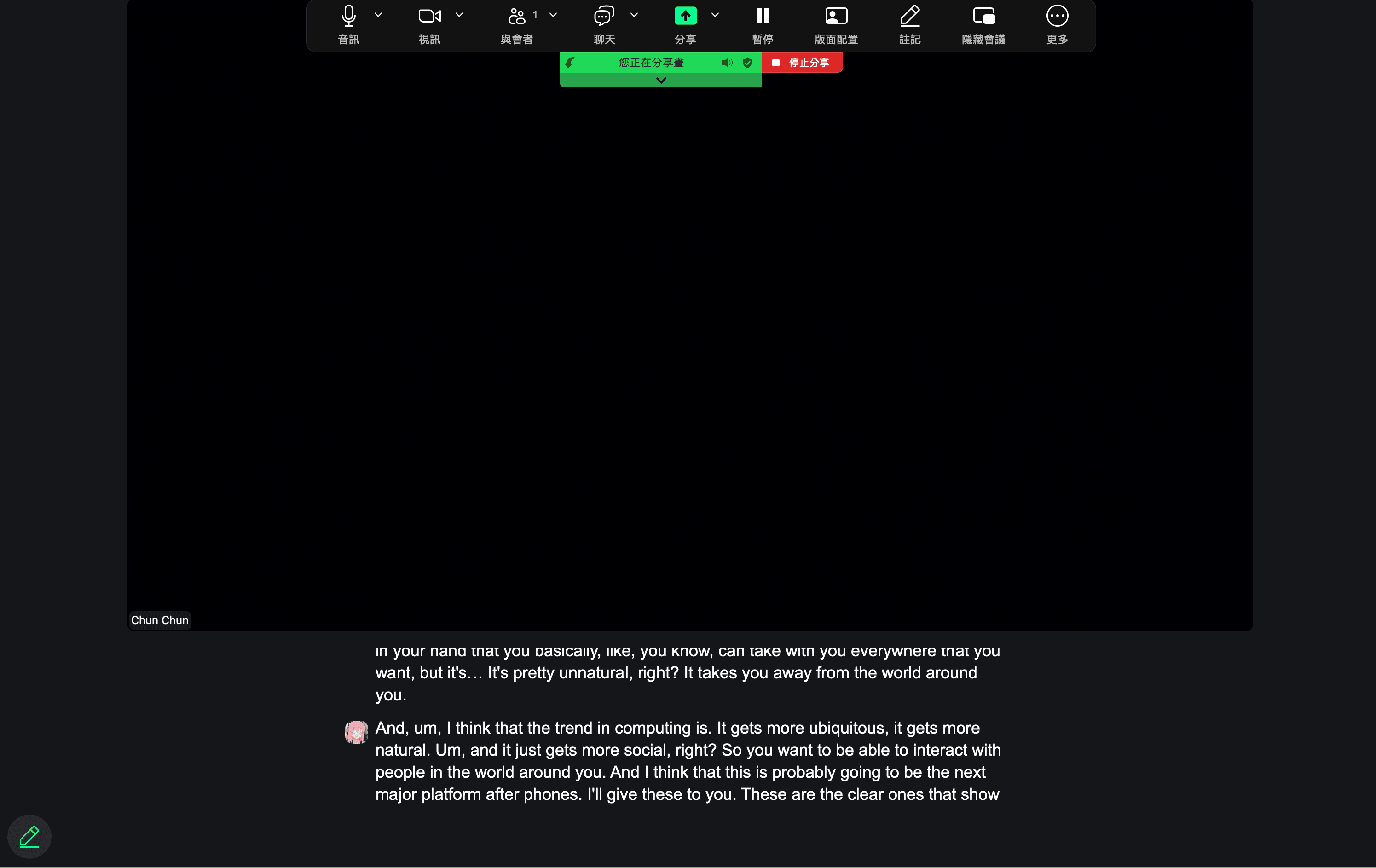
How to Turn On Live Captions in Microsoft Teams
Step 1|Open the "More" menu
In your Teams meeting, click the More (…) button on the top toolbar to access additional options.
Step 2|Turn on captions
Select Language and speech, then choose Show live captions to enable captions in the meeting.
Step 3|Choose your caption language
Once captions are enabled, Teams will display the current recognition language. Click the language setting to select.
Step 4|Adjust caption styles
If you need to tweak the look, click the gear icon (⚙️) at the bottom right to open Caption styles, where you can customize font color, background color, size, and display position.
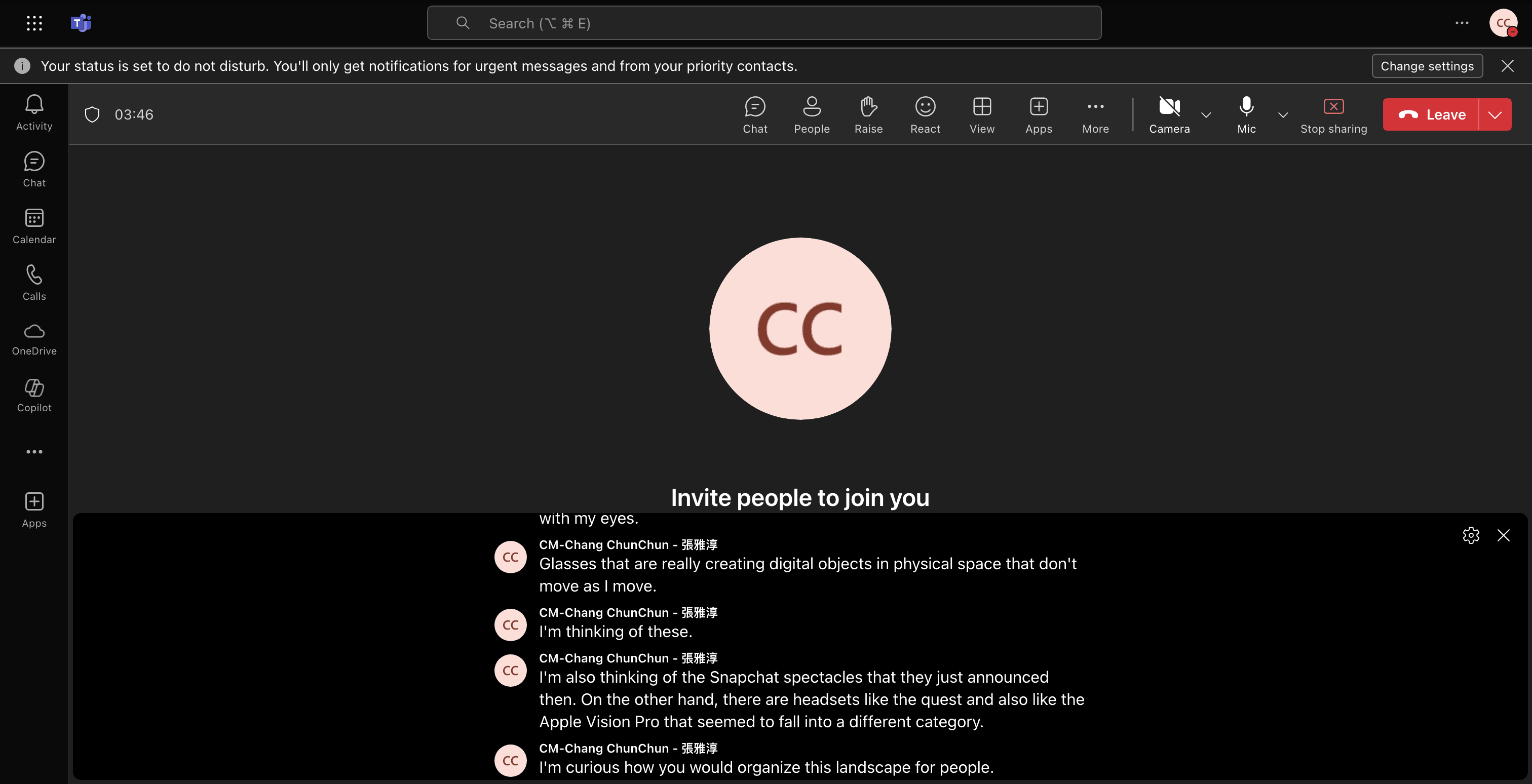
How to Turn On Live Captions in Google Meet
Step 1|Click the "Captions" icon on the bottom toolbar
On the meeting toolbar at the bottom, click the CC captions button to open the captions menu.
Step 2|Choose the spoken language
Click the globe icon on the left and select the meeting’s spoken language (e.g., English, Japanese, Chinese).
Step 3|Choose the caption type
Open the captions dropdown and choose “Live captions” or “Translated captions.”
- Live captions display text in the original spoken language.
- Translated captions translate the speech into the selected language and display it.
Step 4|Open detailed caption settings to customize style and language mode
If you want further customization, click the ⚙️ Settings icon at the bottom right, go to Settings → Captions, and adjust options such as font size, font family, text color/background color, and caption position.
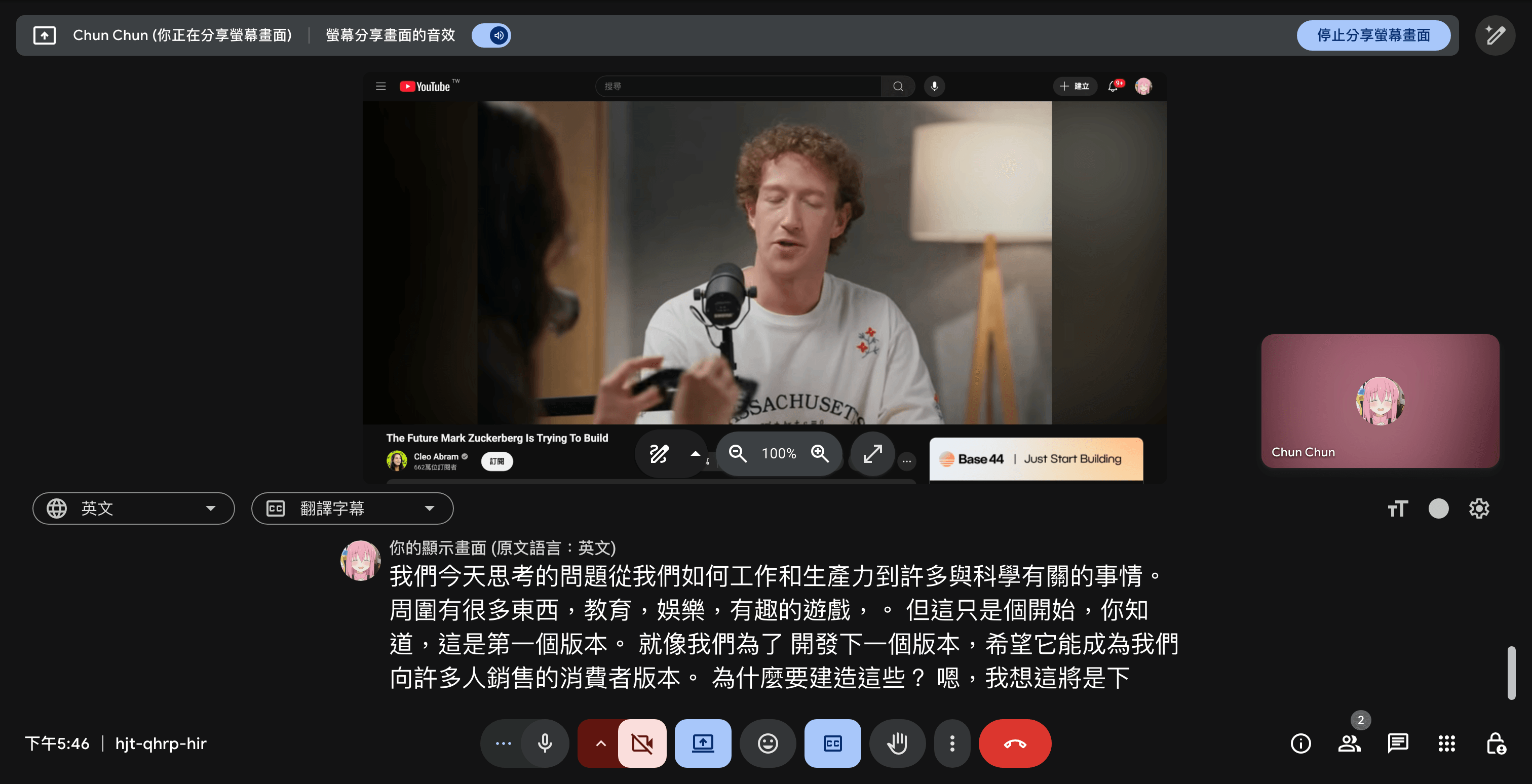
How Does Meeting Ink Overcome the Limitations of Built-In Captions? Three Core Advantages
★ Advantage 1: Flexible caption display modes
- Switch effortlessly between Standard, Full-Screen, and Captions-Only modes depending on your meeting needs.
- Adjust font size in real time for better readability, whether you’re using live captions or real-time speech translation.
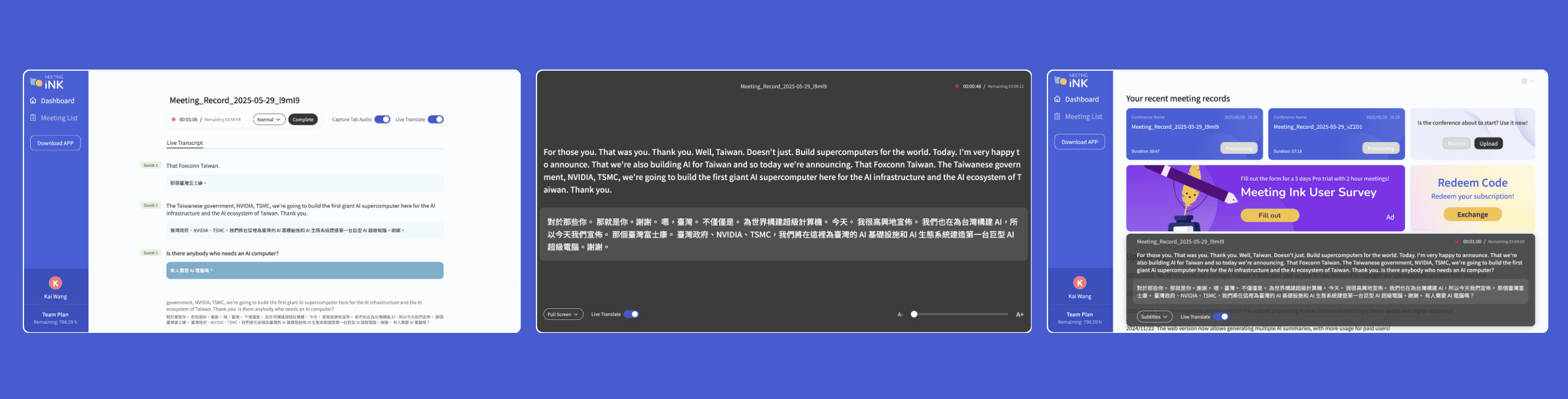
★ Advantage 2: True cross-platform support—one tool for every meeting
- Works seamlessly with Zoom, Teams, Google Meet, Webex, and other major platforms.
- No need to relearn different interfaces, helping companies reduce onboarding and deployment costs.
★ Advantage 3: Complete and accessible meeting records
- Automatically generates meeting transcriptions with multiple export formats (DOCX, ODT, TXT, SRT).
- Create a shareable short link with one click so teammates can review the transcript anytime.
💡 Setting Up Meeting Ink for Real-Time Meeting Translation
Meeting Ink integrates effortlessly with Zoom, Microsoft Teams, Google Meet, or other platforms. With just a few steps, you can enable real-time caption translation and keep your meeting communication clear and seamless.
Step1|Open your meeting app and join the meeting
Start or join your meeting on Zoom, Teams, Google Meet, or whichever platform you prefer.
Step2|Open Meeting Ink, turn on live captions, and choose your language
Go to the web version of Meeting Ink and sign in:
・Click “Record meeting notes” to enter the workspace
・Turn on “Live captions” and choose the target translation language
・Turn on “Record online meeting tab” and select the meeting window to share
(Currently supported browsers: Chrome, Edge)
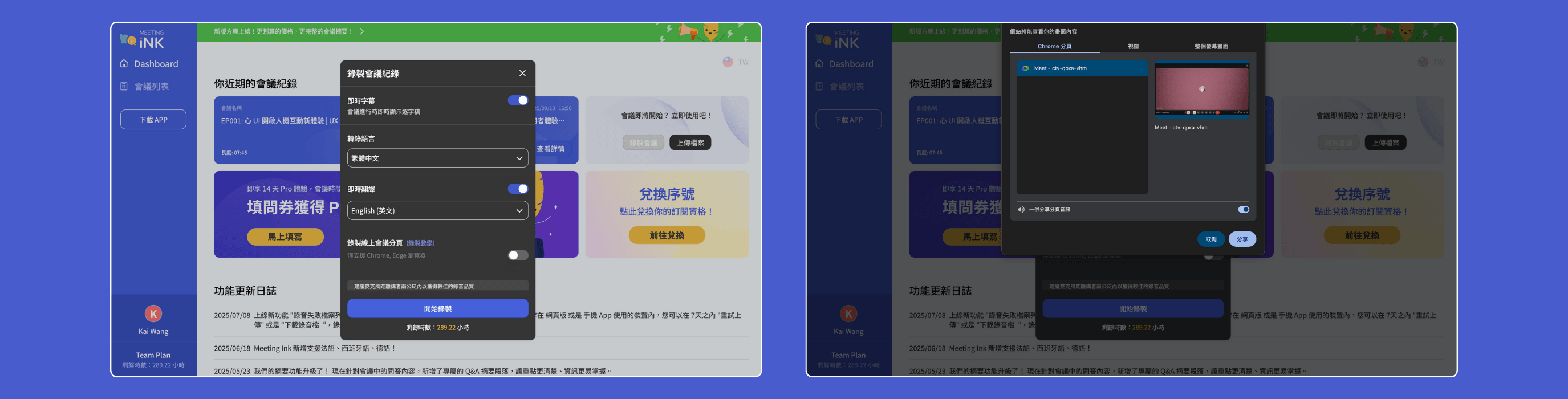
Step3|Return to the meeting and verify audio is being recognized
Make sure the meeting tab is being shared and your device is capturing audio properly. Meeting Ink will instantly begin generating real-time transcription and translation throughout your meeting.
Practical Use Cases: How Real-Time Translation Helps Teams Work Smarter
Here’s how Meeting Ink’s key features make a real difference in everyday meetings:
- Cross-border project meetings
When teams speak multiple languages, it’s easy for messages to get lost. With Meeting Ink’s full-screen captions, everyone can follow the conversation in real time. This cuts down on repeated explanations and keeps projects moving smoothly.
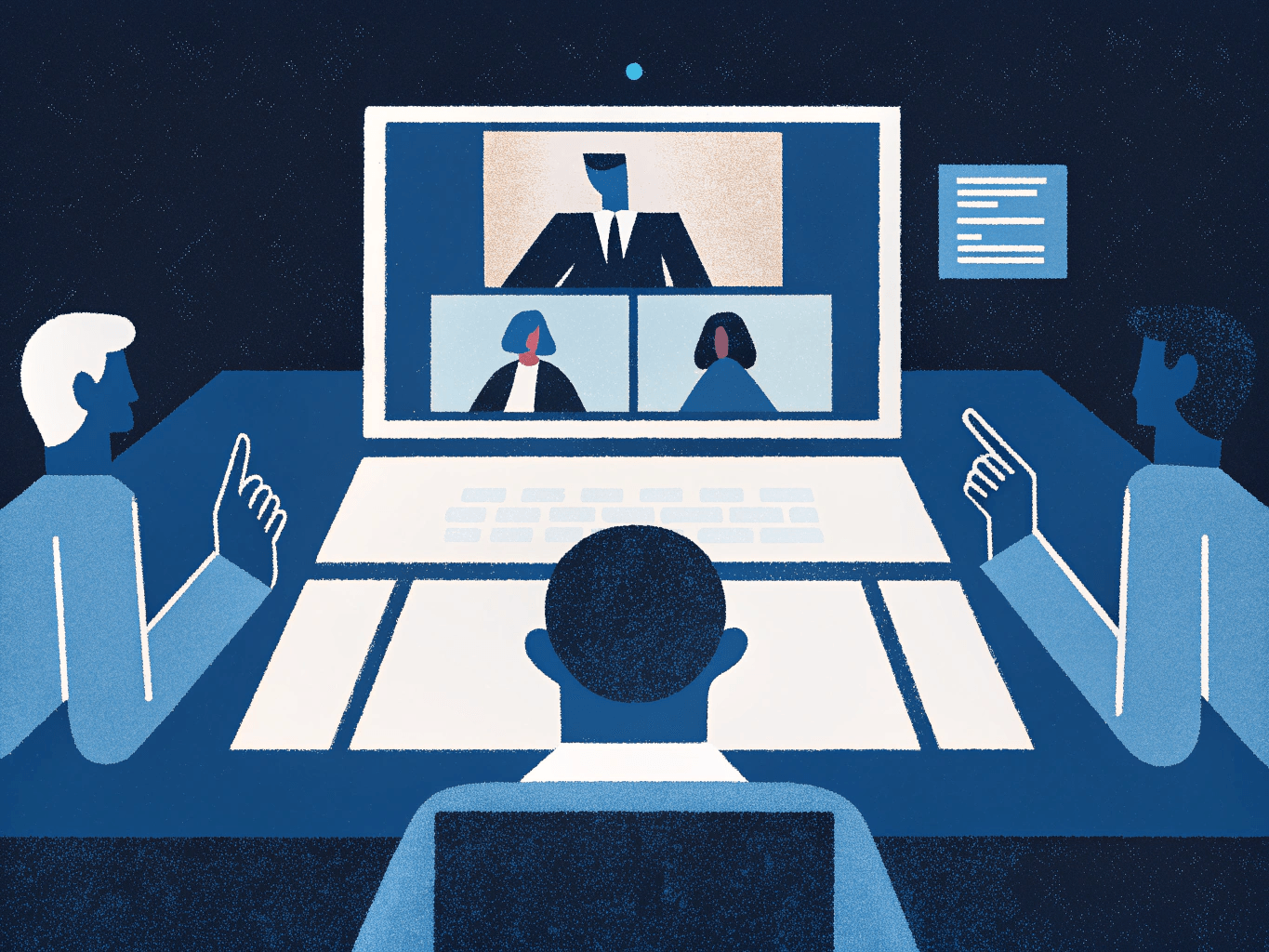
- Internal employee training
When overseas instructors lead a session, employees can switch to Captions-Only mode to follow along in real time. This keeps the focus on the slides while ensuring they don’t miss any translations, helping everyone learn more efficiently.
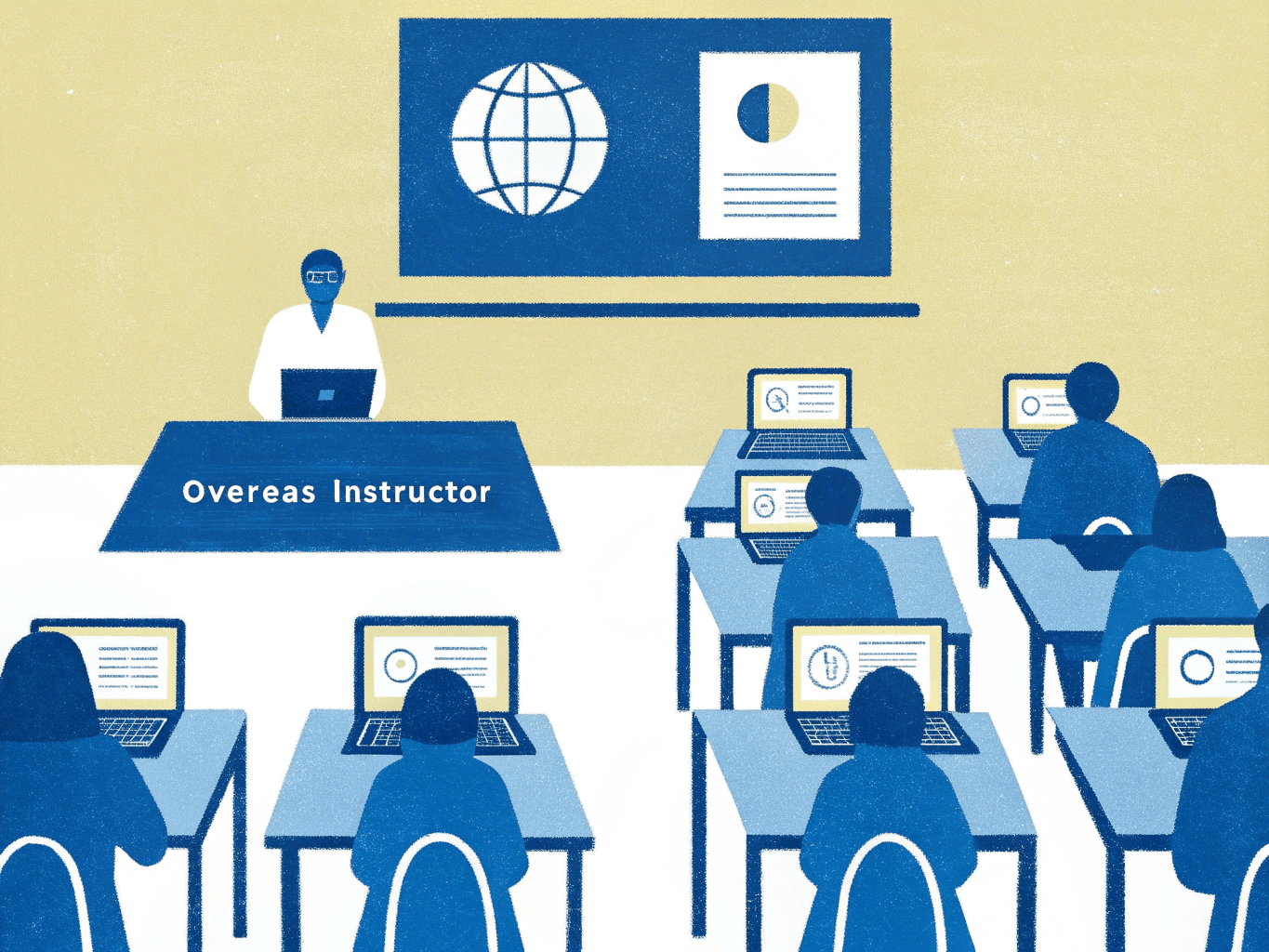
- External client presentations
After the meeting, the transcript and translation export feature allows you to create a shareable short link with a single click. Clients can quickly review key points, reducing the need for additional follow-up or repeated explanations.
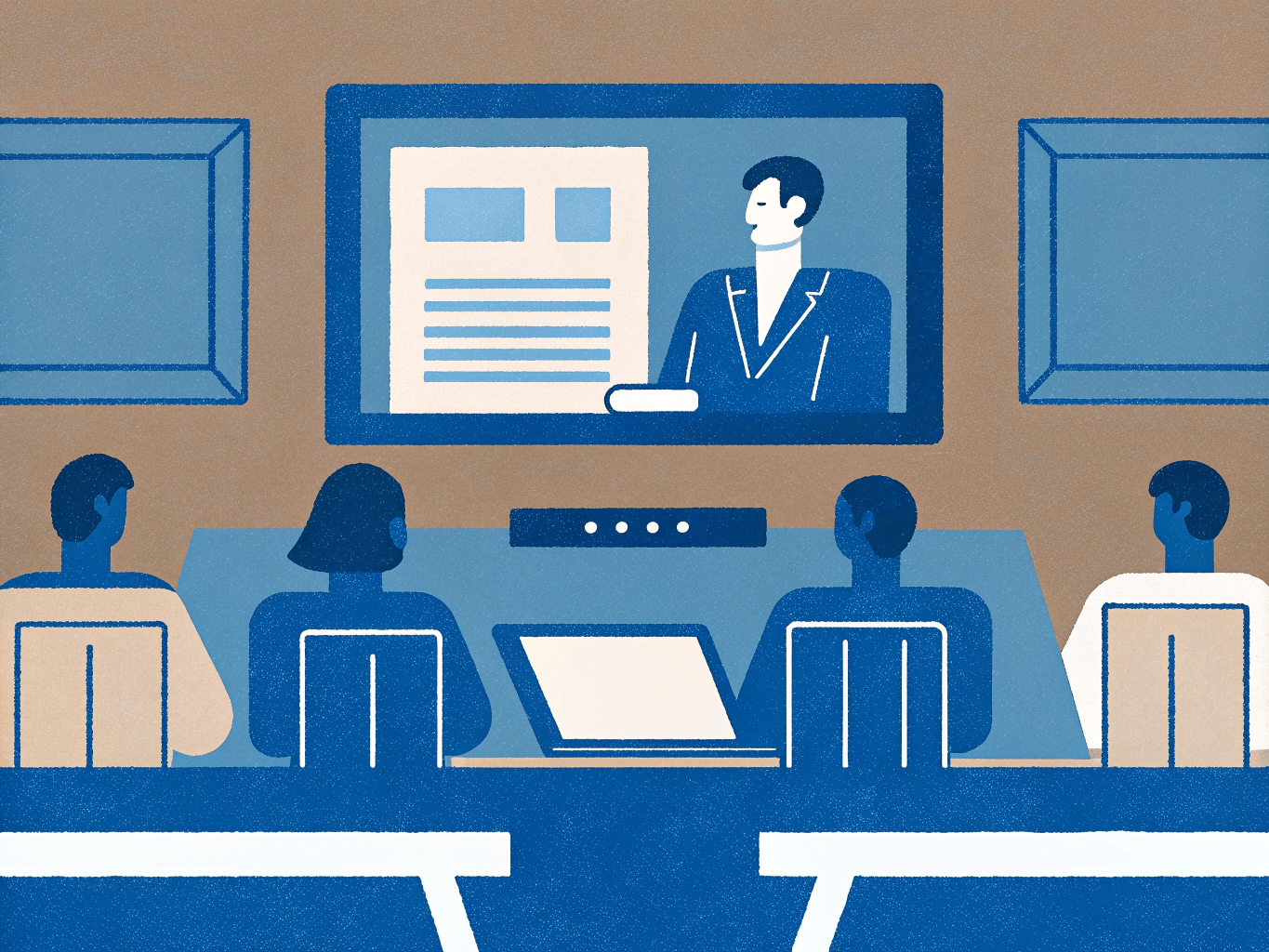
Tailored to Meet Every Enterprise Need
For teams and organizations that value clear communication and complete meeting records, Meeting Ink is an all-in-one, cross-platform AI transcription software that streamlines live captions, translation, and meeting transcription in a single solution.
We also offer custom deployment options and trial plans to fit your organization’s requirements. Contact us today to start your enterprise trial and experience seamless, efficient meeting communication.

免費試用 Meeting Ink
體驗 Meeting Ink 所有核心功能,讓你的會議效率更高效!
Read More
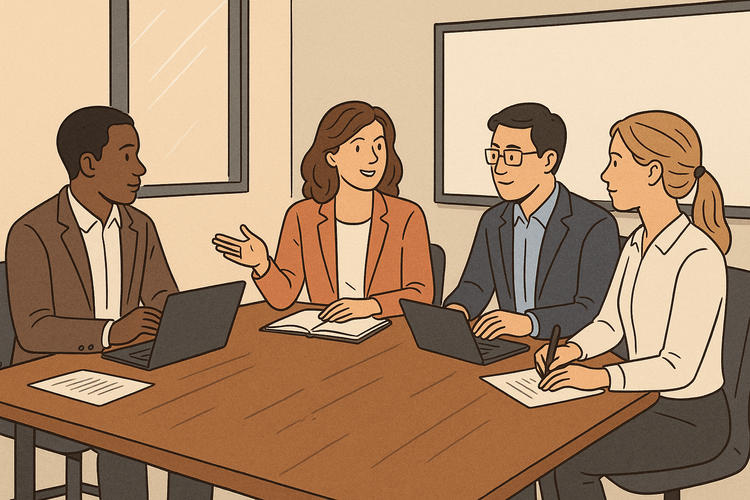
AI Meeting Assistant Comparison: Meeting Ink vs Notta for Notes, Audio-to-Text & Live Transcriptions
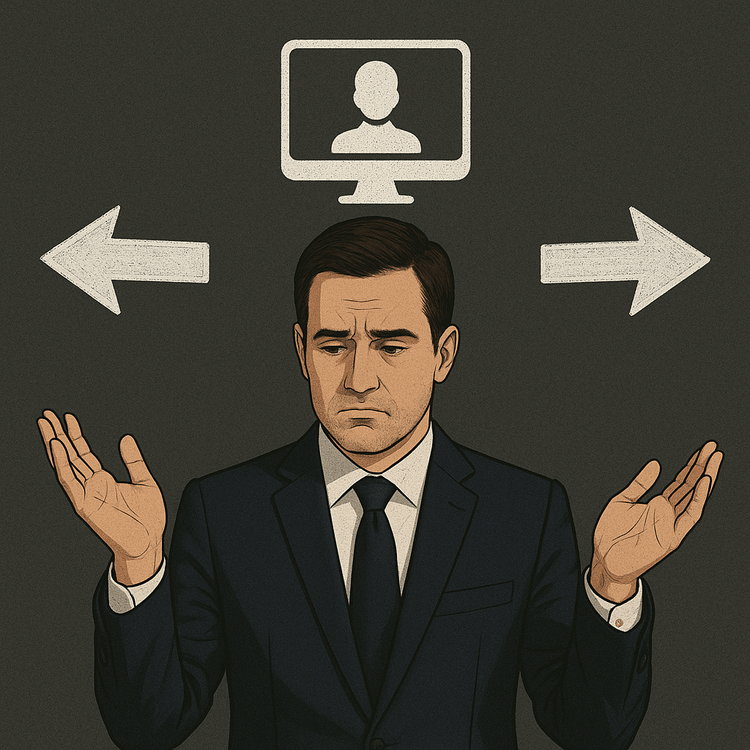
AI Meeting Note-Taking Tools Showdown: Which one is right for you? | The Most Detailed 2025 Guide | Meeting Ink vs. PLAUD NOTE

The Essential AI Meeting Minutes Tool for Headhunters | How Meeting Ink Can Help You Reduce 50+% of Your Processing Time